|
|
| Global Support | Wireless DR | Portable X-Ray | Infinity | Horizon | Virtua | Integrity | NP Series |
| Home > Support > Horizon | |||||||
Horizon® Support Current Software Release: 4.4.0 NOTE: The current released software version represents the most stable, effective and safe version of the operating software for the Horizon Multi-media Dry Imager. Codonics recommends and encourages updating to this version. To receive a copy, please contact Codonics Technical Support at +1.440.243.1198 or complete the Horizon Multi-media Dry Imager Operating System Software Request form below.
Current Software Release: 3.1.1 NOTE: The current released software version represents the most stable, effective and safe version of the operating software for the Horizon Multi-media Dry Imager. Codonics recommends and encourages updating to this version. To receive a copy, please contact Codonics Technical Support at +1.440.243.1198 or complete the Horizon Multi-media Dry Imager Operating System Software Request form below.
Current Software Release: 2.2.1 NOTE: The current released software version represents the most stable, effective and safe version of the operating software for the Horizon Multi-media Dry Imager. Codonics recommends and encourages updating to this version. To receive a copy, please contact Codonics Technical Support at +1.440.243.1198 or complete the Horizon Multi-media Dry Imager Operating System Software Request form below.
Horizon Specifications
How to Find the Horizon Serial Number and
To find the serial number go 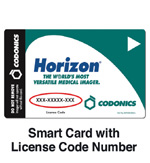
The Smart Card can be found behind the door on the front of the imager, and is inserted in the slot to the left of the zip drive. To view the license code number, remove the Smart Card. Upon removing the Smart Card, the imager will reboot. Be sure to re-insert the Smart Card into the unit after recording the Smart Card number. |
3.0T MRI and Dry Imager a Perfect Fit Although
used in conjunction with MRI, Horizon is compatible with the University of Michigan's
various CT systems... Multi-media Versatility Exceeds Expectations |